How to securely backup your Jenkins Configuration
Updated 21-08-2018
The reason you ended up on this post is either because you once made some changes on your Jenkins configuration and failed to revert back the changes which led to you having to reinstall Jenkins out of frustrations Or you just want to keep a your configurations version controlled as we all know that keeping important files in version control is critical, as it ensures problematic changes can be reverted and can serve as a backup mechanism as well.
Most of my Code and resources are often kept in version control, but in most cases before it was easy to forget especially about Jenkins server itself! A system re-installation made me a fall victim and lost my information mostly about setting up Jenkins and and and.
Hence, I decided to document it both for myself and the person reading this post. Thank me later!
It’s pretty simple to create a repository preferably private - you will never know who is watching, but it isn’t obvious which parts of your $JENKINS_HOME you’ll want to backup. You’ll also want to have some automation so new projects get added to the repository, and deleted ones get removed. Luckily we came up with a great tool to handle this.
Assumptions/Requirements
Before you continue with the setup we assume that:
- The script assumes that the Jenkins-backup Git repository (preferably private) has already been created successfully.
- The appropriate SSH keys(or other automatic authentication method) has been configured - If not go to https://github.com/settings/ssh/new and add new ssh keys - For more information read up on Connecting to GitHub with SSH
- Jenkins is running successfully and user can access the Jenkins home directory.
Set Up
First we will need to initialise git in the Jenkins home directory and then create the backing up script.
Initialise Git
Once you have created your script, you need to initialise you current directory and add remote origin. By following this simple commands.
git init .
git config --local user.email "fake-jenkins-user@gmail.fake"
git config --local user.name "Jenkins Automation"
git remote add origin <YOUR PVT REPO>
git fetch
git checkout master
git pull -f
git config --global push.default simple
Create backup script by copying the code below and saving it on $JENKINS_HOME.
vim $JENKINS_HOME/jenkins-git-config.sh
chmod a+x $JENKINS_HOME/jenkins-git-config.sh
#!/bin/sh
# Script below will commit the complete Jenkins config (including plugins and deletions) while ignoring various unwanted Jenkins droppings.
# Assumes that the git repo is already configured with an upstream and an ssh key for authentication.
# Stole bits from:
# https://github.com/zeroem/jenkins-configuration-versioning/blob/master/jenkins_scm.sh
# https://gist.github.com/550369
# http://jenkins-ci.org/content/keeping-your-configuration-and-data-subversion
# http://stackoverflow.com/questions/27609679/deal-with-jenkins-password-encryption-when-stored-in-a-scm
# http://serverfault.com/questions/291218/what-are-the-jenkins-hudson-key-files-for
set -e # Abort on errors
if [ -z "$JENKINS_HOME" ]; then
echo "error: JENKINS_HOME is not set"
exit 1
fi
cd $JENKINS_HOME
# make sure we're in a git working directory
if [ ! -d .git ]; then
echo "error: there is no .git directory here. Make sure you're in the right place."
exit 1
fi
# Try and pull changes. Any changes here Would indicate that someone manually
# edited the config outside of jenkins and pushed. Hopefully this is not a
# problem :)
git pull
# Only add job credentials if they exist
find -regex '\./jobs/.*/.*\.credentials' -print0 | xargs -r -0 git add
# only add user configurations if they exist
if [ -d users ]; then
user_configs=`ls users/*/config.xml`
if [ -n "$user_configs" ]; then
git add users/*/config.xml
fi
fi
# Add general configurations, job configurations, and user content
git add -- *.xml jobs/*/*.xml userContent/* \
plugins/*.jpi* plugins/*.hpi*
# Add various credentials
git add -- *.key* secrets
# mark as deleted anything that's been, well, deleted
git ls-files --deleted -z | xargs -r -0 git rm
# Commit if there is anything to commit
git diff --exit-code && git diff --cached --exit-code ||\
git commit -m "Automated CBF Jenkins commit"
# And push
git push
Jenkins Build
Now the trick is, to create a Jenkins build job that will run every single day. This build will execute our script which will check for any new changes, commit and push.
That way if your builds starts failing due to configurations changes or you install a weird plugin that messes up your configuration - you can always check out the last known stable commit.
I have named mine, ‘Commit_Jenkins_Config’
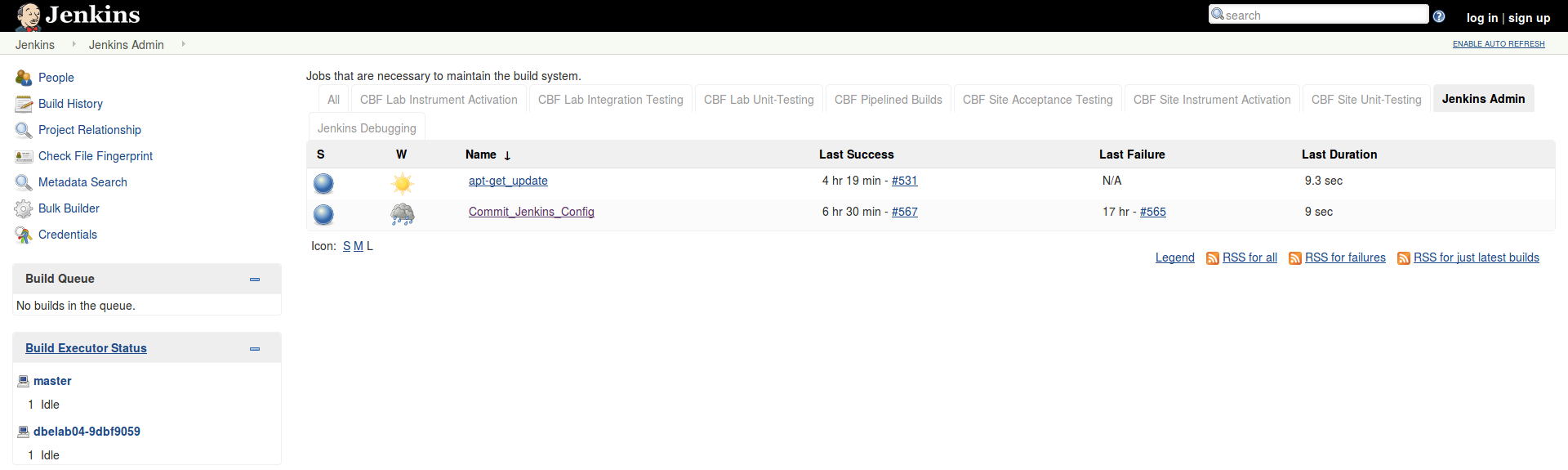
and configured it to trigger/run daily.
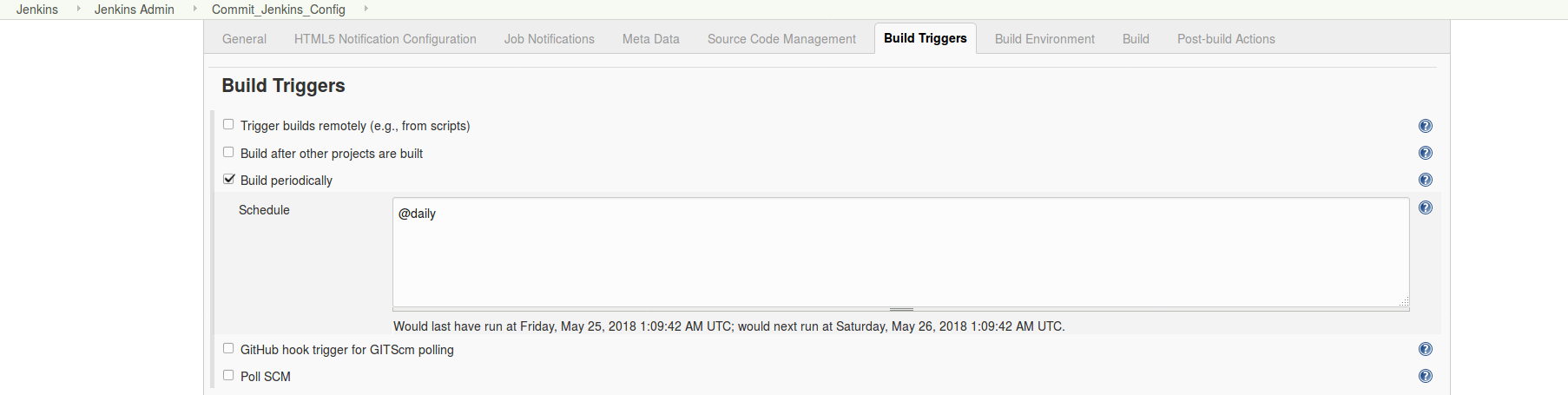
Added the following code, to be executed in a shell.
set -e # Fail on errors
bash $JENKINS_HOME/jenkins-git-config.sh
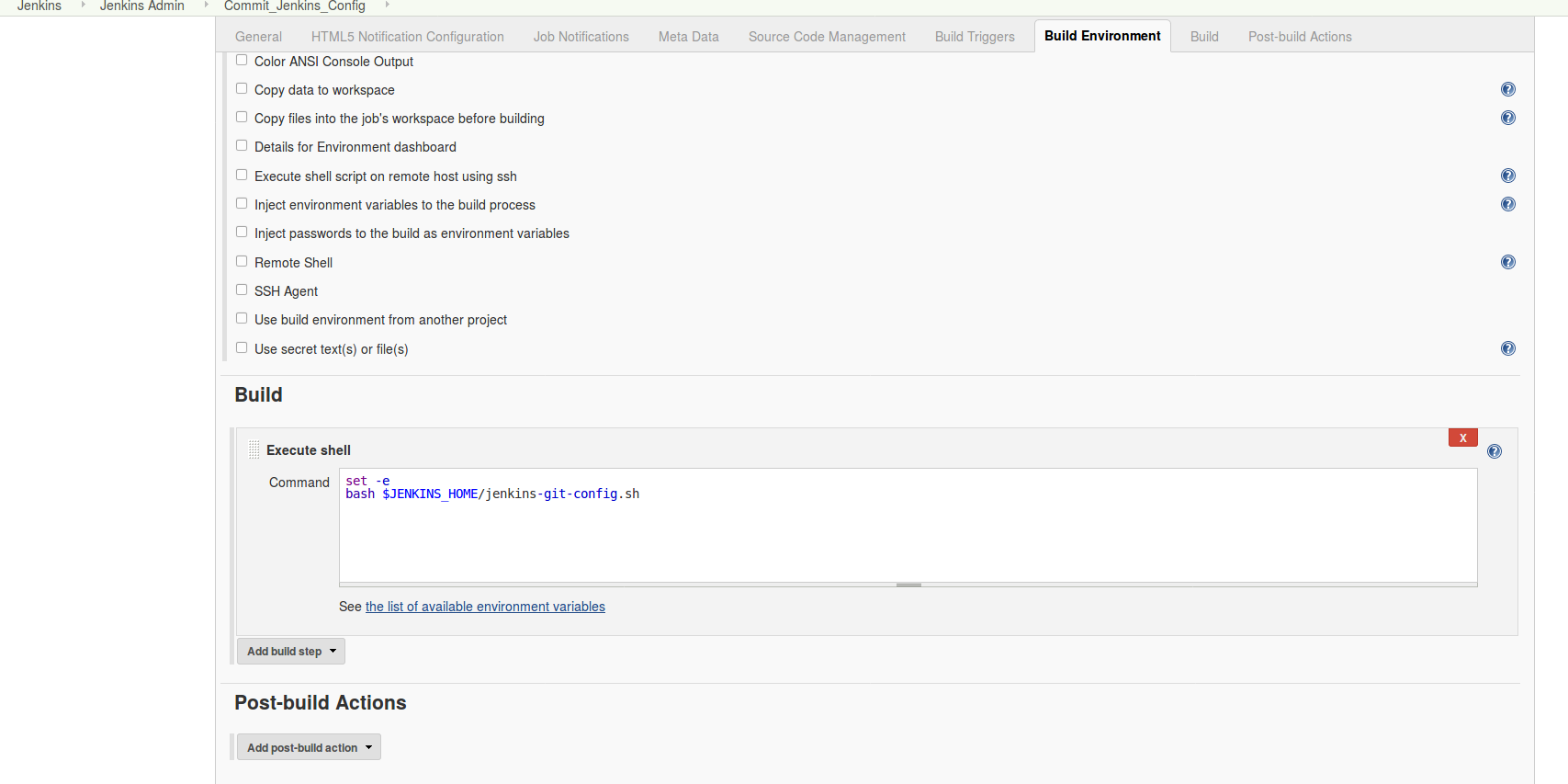
When done, run a build and see if it will backup successfully.
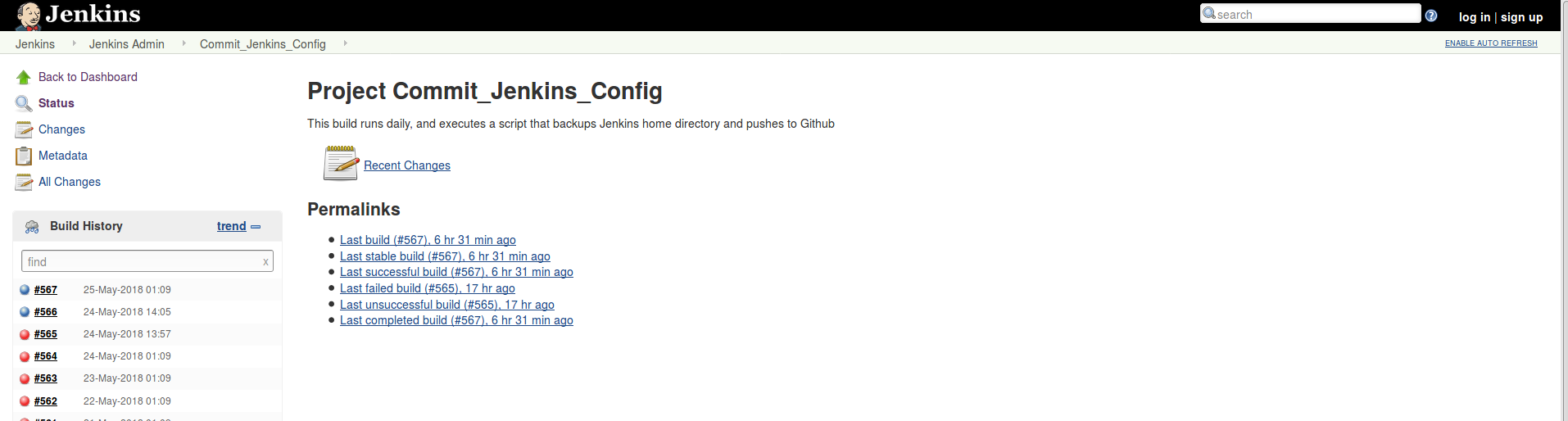
DNS Troubleshooting
My build has been running successfully, since with minor failures due to Docker DNS related issues, which can fixed by adding DNS servers to the /etc/default/docker file
DOCKER_OPTS="--dns 8.8.8.8 --dns 8.8.4.4 --dns <DNS Server>"
Final Tests
From below image, once can see that the script actually does what it is meant to do.
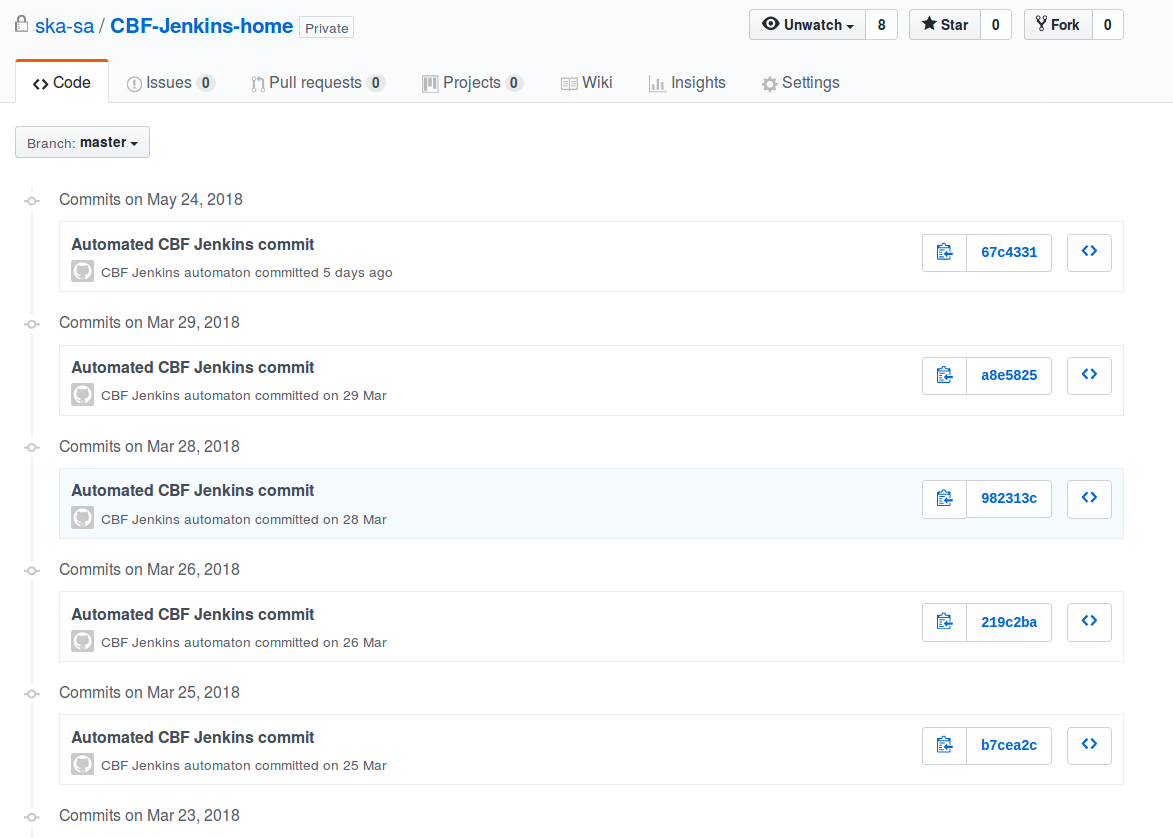
Done!