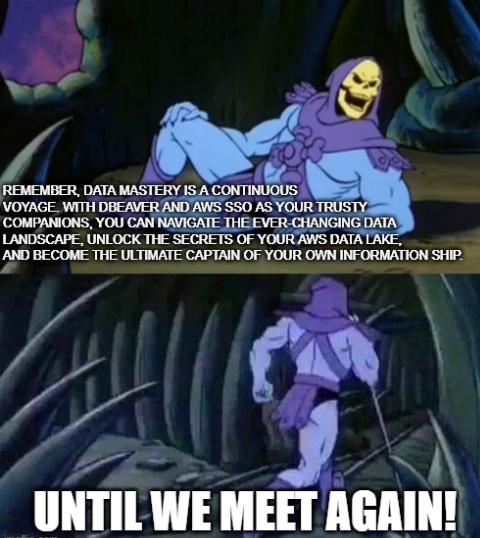How To Connect To AWS Athena Using DBeaver Community Edition Via AWS SSO
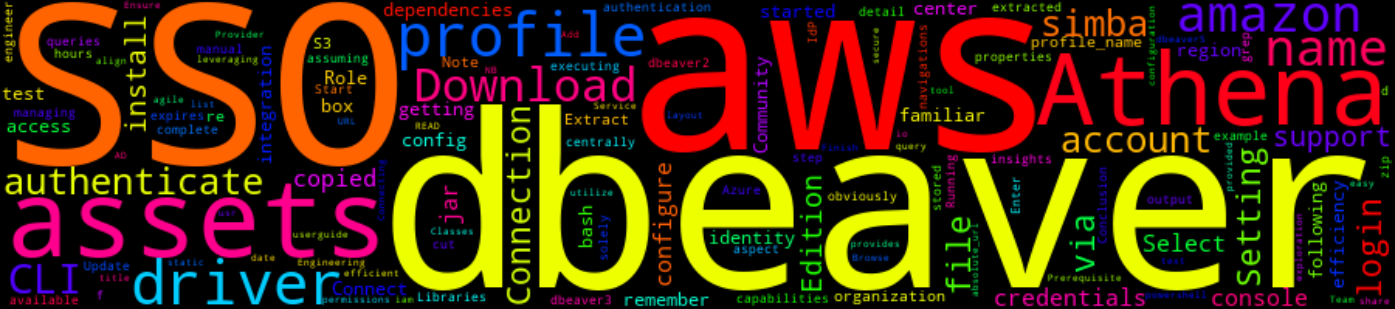
5 Min Read
The Story
As a data engineer, I find myself entrenched in Amazon Athena from verifying/validating source extracts to daily analysis, the struggle with AWS console is all too familiar. Its cumbersome nature-repetitive logins, navigations and manual query input challenges efficiency and creativity. Engaging solely through this console impedes agile data exploration and analysis, a crucial aspect of my role.
To liberate efficiency, I turned to DBeaver Community Edition and AWS SSO to query data on Athena. This integration promises an escape from the console’s constraints offering a more familiar database tool for executing Athena queries. AWS SSO makes it easy to centrally manage SSO Access to multiple AWS accounts, moves the authentication to the IdP (Identity Provider) and removes the need for managing static, long-lived credentials.
In this post, I will detail how one can use DBeaver to execute Athena queries.
The How
Prerequisite
- AWS Account [obviously]: Ensure you have an AWS account with the necessary permissions to access AWS Athena.
- Install the AWS CLI
- Download and install DBeaver Community Edition
Configure AWS CLI
Open powershell/bash and configure AWS CLI with your AWS credentials before configuring SSO:
aws configure
Configure AWS SSO in AWS CLI
Run the following command to configure AWS SSO in the AWS CLI:
aws configure sso
Ensure you know your SSO Start URL and the region. NB: You will be provided with a selection of all available AWS accounts your organization has or you have access to.
Copy the CLI profile name, we will need it when we login to SSO and setting up DBeaver.
Authenticate via SSO
When the configuration is complete, you will need to login and authenticate with AWS.
Login to SSO with the profile name you have created/saved above using the following:
aws sso login --profile <copied-profile-name>
Configure DBeaver
- Open DBeaver
- Click “New Database Connection”
- Search and select “Athena”
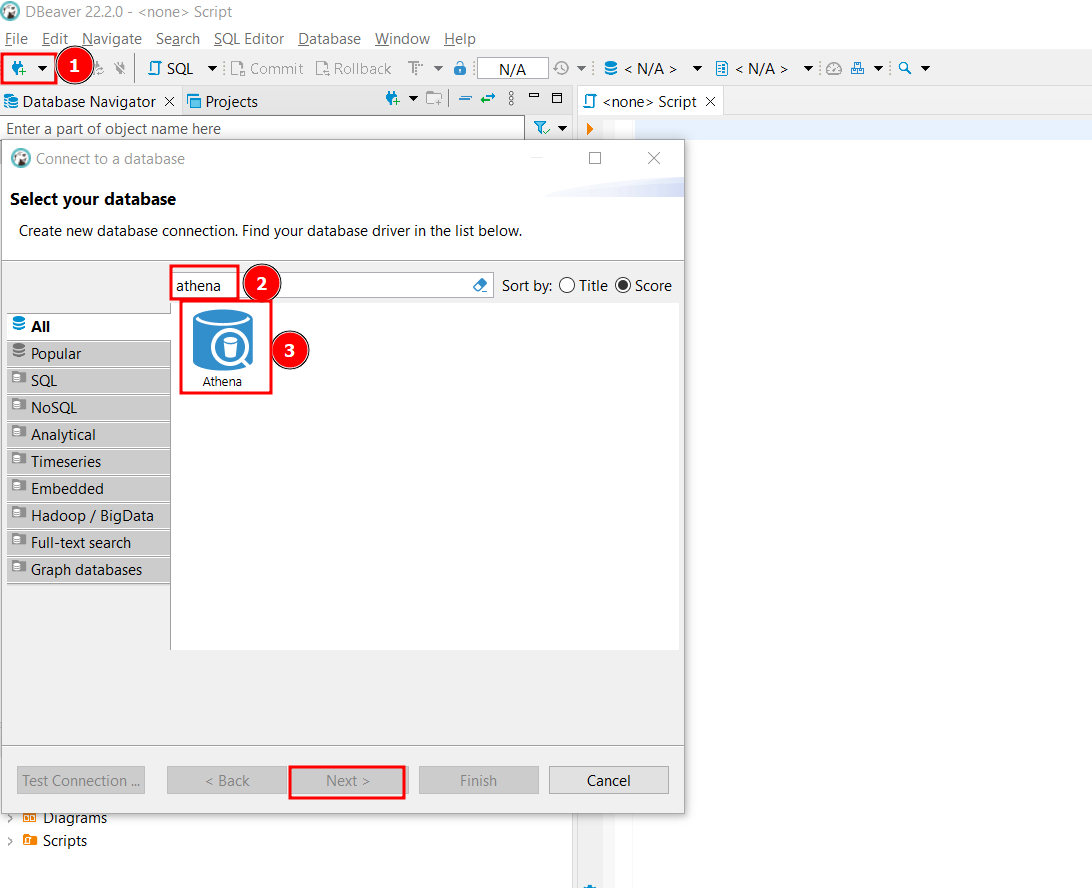
- Enter your region and S3 query output location:
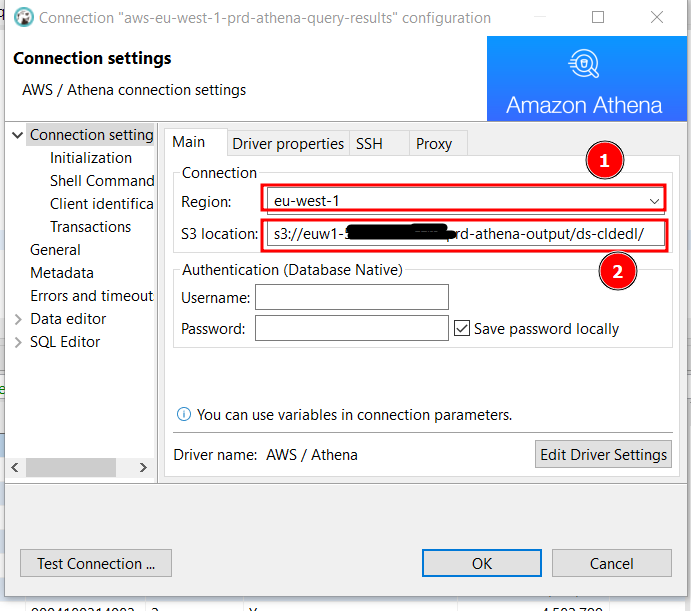
- Download Simba Athena Driver with SSO support
- Extract to
C:\Users\<name>\AppData\Roaming\DBeaverData\drivers\athena-sso\or/usr/share/dbeaver/athena-sso
- Extract to
- Thereafter, select “Edit Driver Settings”
- Select “Libraries”
- Select “Add Files”, which will open a pop-up
- Navigate to where you extracted the file and select
"simba-athena-driver-sso-support-1.0-jar-with-dependencies"file - Select “Find Class”
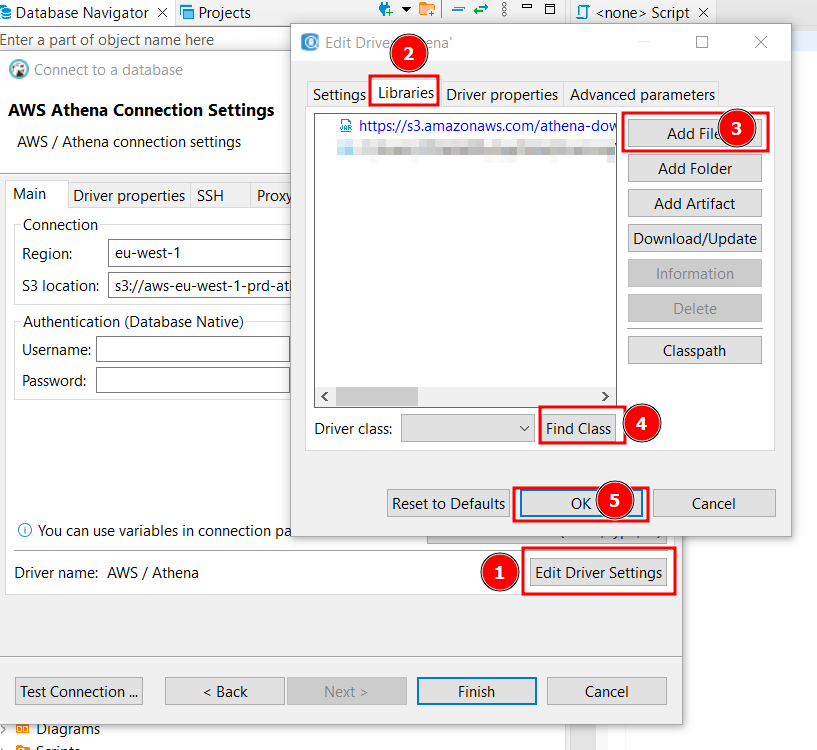
- This will open the “Download driver files” dialogue box, select “Download”
- When download is complete, “Find Class” will give you a list of “Driver Classes” to select from,
- Select
com.simba.athena.jdbc.Driver
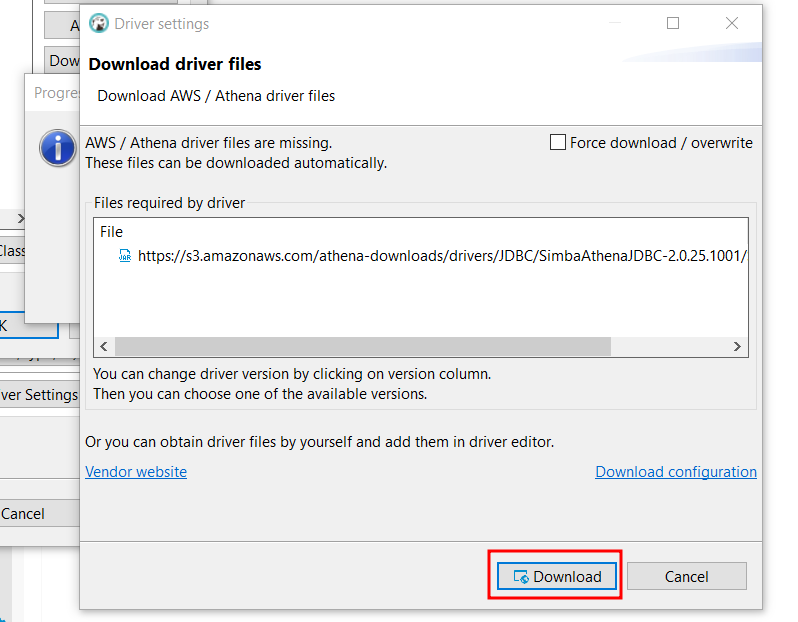
- On “AWS Athena Connection Settings”,
- Select “Driver properties”
- Update “AwsCredentialsProviderClass” with “com.github.neitomic.aws.SsoCredentialsProvider” and,
- “AwsCredentialsProviderArguments” with **“
"** - Alternatively, find the profile name in
~/.aws/config
- Alternatively, find the profile name in
Note: This example might look like it references the AWS Team Role - but it is actually the profile name you chose in the step above with the aws configure sso command
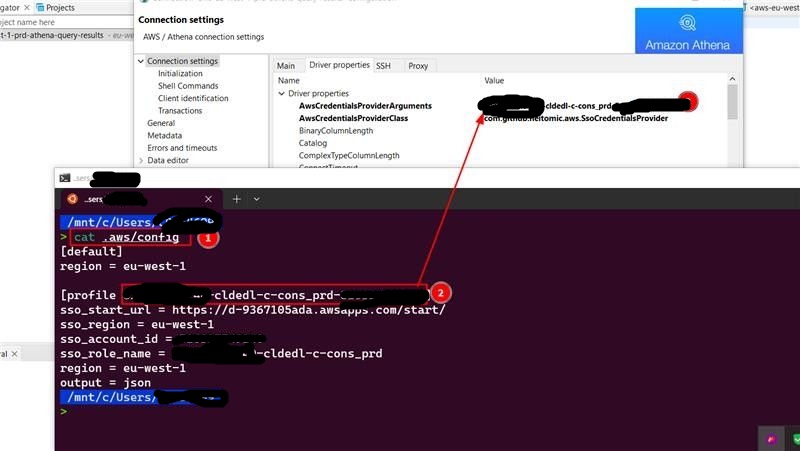
- Select “Test Connection”
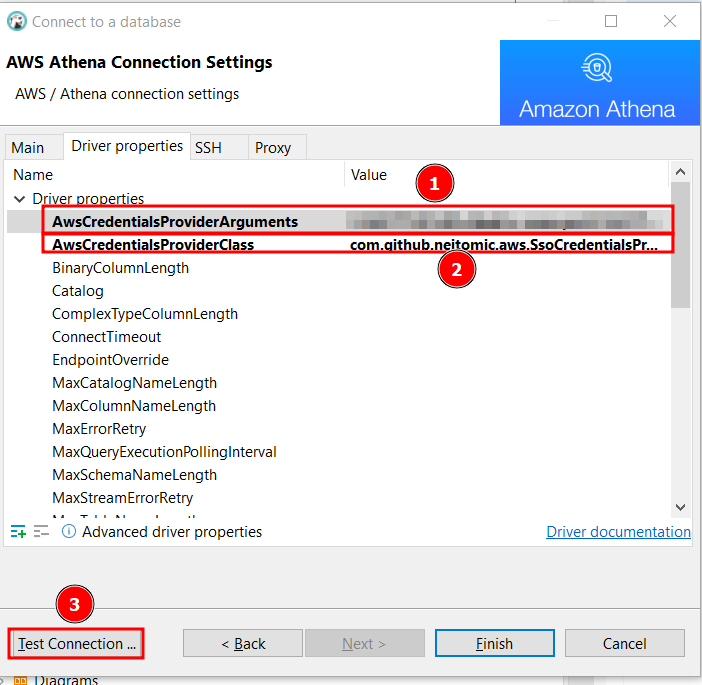
- If all the configuration is complete, you should see the “Connection test” dialogue box shown below
- Select “Finish”
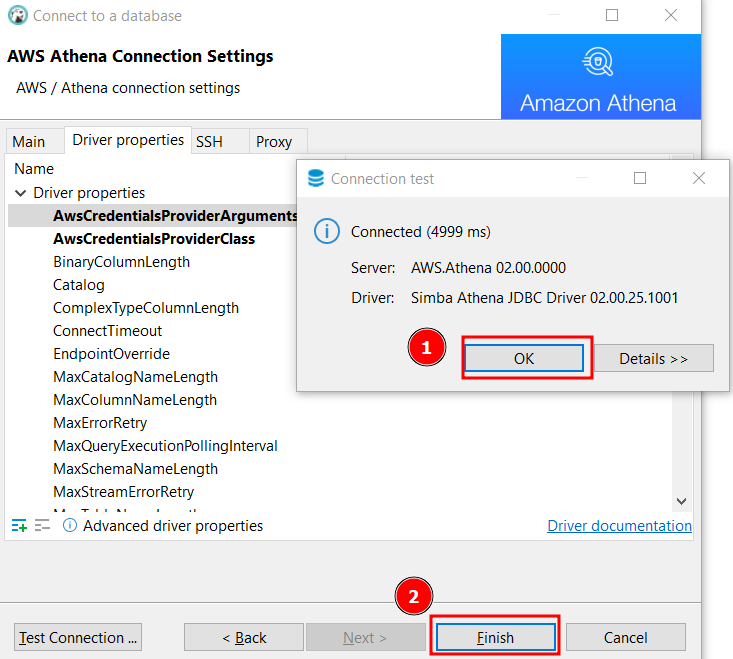
- Browse the list of databases.
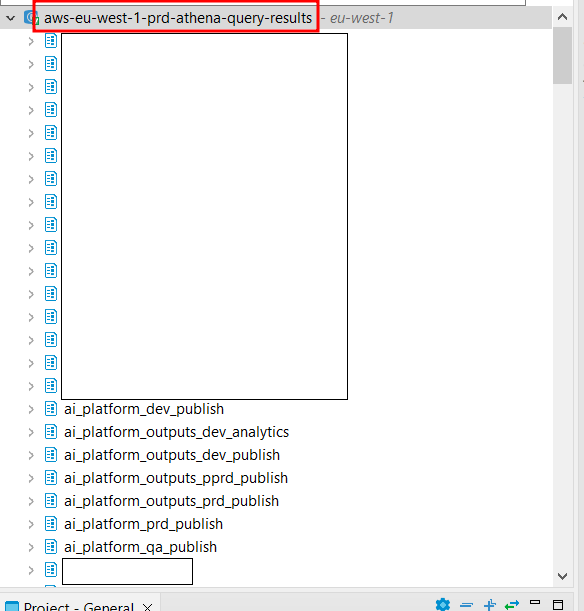
Note: In most organizations, credentials expires after certain hours, thereafter you will need to re-authenticate.
Running the command below with re-authenticate (assuming you only have 1 profile):
profile_name=$(awk -F'[][]' '/^\[/{print $2}' ~/.aws/config | grep ^profile |cut -f 2 -d " ")
aws sso login --profile $profile_name

Conclusion
Connecting DBeaver Community Edition to AWS Athena through AWS SSO, leveraging AWS Directory Service with Azure AD integration, provides a secure, streamlined, and efficient way to query data stored in Amazon S3.
With this setup, users can seamlessly access Athena, utilize its querying capabilities, and derive insights from their data with ease.